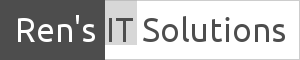Sync Microsoft Outlook with Gmail Calendar and Contacts
In one of my earlier post I showed you how to use Microsoft Outlook with Gmail.
Outlook would not be complete without a calendar and contacts.
In this post I will explain how to synchronize Outlook Calendar and Contacts with Gmail Calendar and Contacts. For this guide, I am using Outlook 2007 on Windows 7.
First, two applications must be downloaded from Google and installed on your computer.
First, two applications must be downloaded from Google and installed on your computer.
The first application is called Google Calendar Sync and can be
downloaded from:
Download and install the application on your computer.
Start Google Calendar Sync and fill out your email account details.
You have the sync options. Decide how you want to synchronize your calendar.
The second application is called Google Outlook Contact Sync and can be downloaded from:
http://code.google.com/p/gcontactsynch/downloads/list
http://code.google.com/p/gcontactsynch/downloads/list
Again download and install the application on your computer
Start Google Outlook Calendar Sync and fill out your email account details.
You have the option in what direction you want to synchronize your contacts.
Depending how Outlook is configured, you may get a warning message that looks something like this:
Google Calendar Sync is seen by Outlook 2007 as an untrusted application.
This message will pop up from time to time. You may have to allow access for 10 minutes.
This message will pop up from time to time. You may have to allow access for 10 minutes.
A word of caution,
Both, Google Calendar Sync and Google Outlook Contact Sync are still in Beta stage. This means they have still some bugs and may not work always as expected. Just check regularly for updates and install newer versions as they become available.