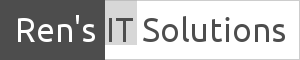How to Remove Cryptolocker
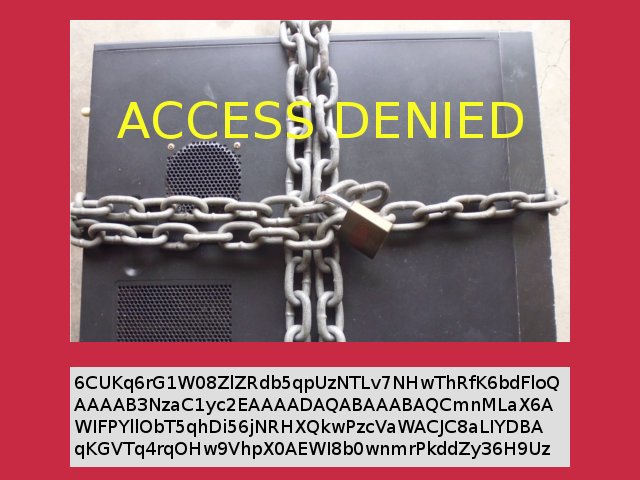
In this article I will show you how to remove Cryptolocker and restore your files after your compromised computer system has been cleaned.
Cryptotlocker is a particular nasty form of malware. It is classified as ransomware. Once infected, it restricts access to files on your computer system. You will be asked to pay a ransom in order for the restrictions to be removed.
How Cryptolocker Works
Cryptolocker targets computers running all versions Microsoft Windows. It can attack your computer system via infected email attachments. Once infected, it will encrypt personal files stored on your hard disk. It will also move trough attached USB and network drives.
You only find out once you try to open a file and are prompted by a pop-up, asking for a ransom payment.
What to do With an Infected Computer
Once you discover your computer is infected, remove it immediately from the network. Pull out the network cable and disconnect the wireless connection as well. Also disconnect your USB hard drives and flash drives. This prevents infecting network drives and attached devices.
Don’t reconnect your computer until you are certain the malware has been removed.
How to Remove Cryptolocker
Needless to say, you should always have up-to-date anti-virus software installed on your computers.
You should scan your computer with your anti-virus software first. If it doesn’t detect Cryptolocker you can download a malware removal program like Malwarebytes for free.
You may have to find alternative ways to connect to the Internet without connecting to the main network. Once you are satisfied your computer is clean you can reconnect it to the network.
How to Access my Files
The bad news is, once you files are encrypted, you won’t be able to get them back without paying ransom to the creator. I recommend you do not pay any ransom. There is no guarantee you get your files back after payment.
Once you have removed Cryptolocker, you have to restore your files from a backup. It is important you have a backup plan for your data and files that include off-line backup sets. You can read more about our backup recommendations here.
How do I Protect Myself from Cryptolocker
- Have a current version of anti-virus and anti-malware software with up-to date definitions installed.
- Your computers should have the latest Windows updates installed.
- Don’t open email attachments that look suspicious.
- Have a comprehensive backup plan, containing several sets of on-line and off-line backups.